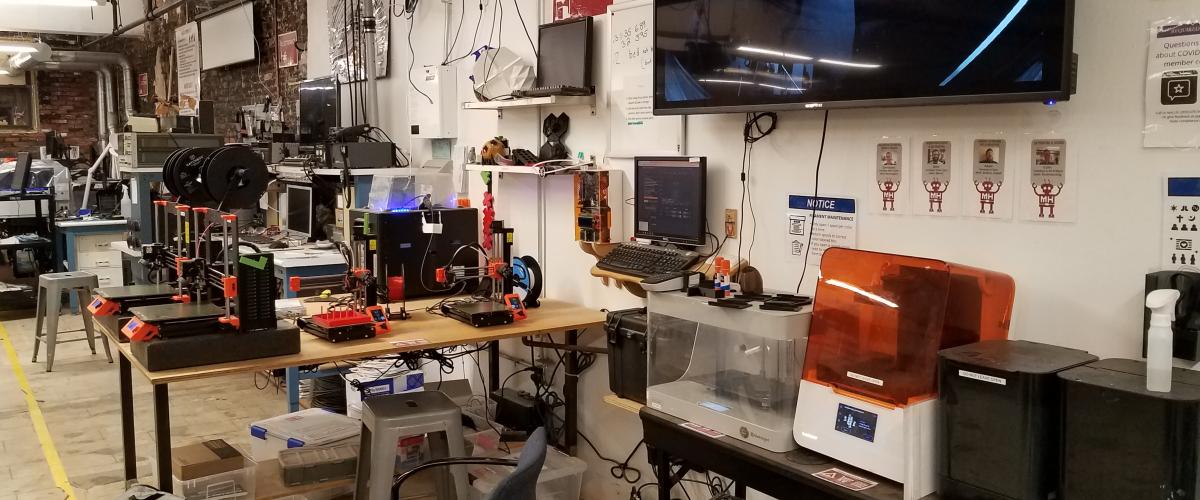Description
Computer station for 3d printing, running CNC and 3d scanning.
Use this link to see a livestream of the printers: https://youtube.com/live/W2keaffoaTg?feature=share
Associated Slack Channel
3d-printing
Instructions for Use
There are several key pieces of software installed on this compter or bookmarked in the browser.
Flat Design
- Inkscape - Vector design and editing
- Gimp - Bitmap / Raster editing
3d Design
- Blender - Editing complex 3d models
- meshmixer- 3D mashups and remixes.
- 123d Make - 123D Make lets you turn 3D models into 2D build plans with animated assembly instructions.
- Tinkercad.com - Simple web based CAD tool.
- 123D Design - a free, powerful, yet simple 3D creation and editing tool which supports many new 3D printers.
- thingiverse.com- Directory of models to download
- Meshlab - repair your broken 3d models
CNC
- easel.com/ for Simple 3d (Arduino is COM03)
- PYCam - Complex Code
- OpenScam - Preview your Gcode
- Universal G Code Sender
3d VIewing
- Oculus Rift - Various demos
3d Printing
- MakerWare Desktop - 3d slicer for preparing your model for print
3d Scaning
- 123d Catch - Users many images of object to construct a model
- Skanect - apturing a full color 3D model of an object, a person or a room wiht Kinect